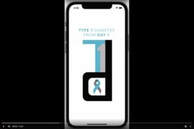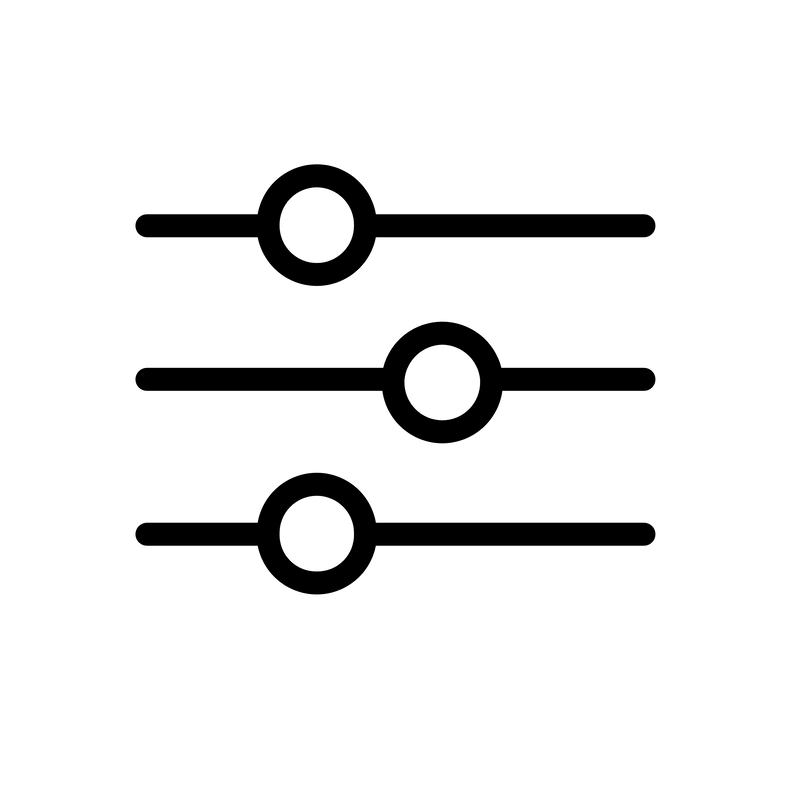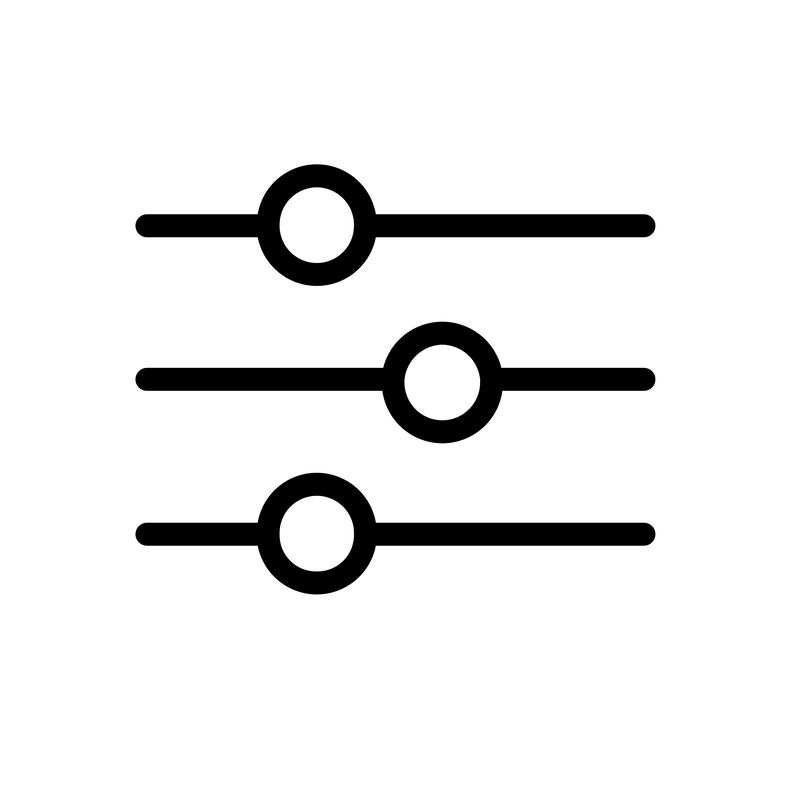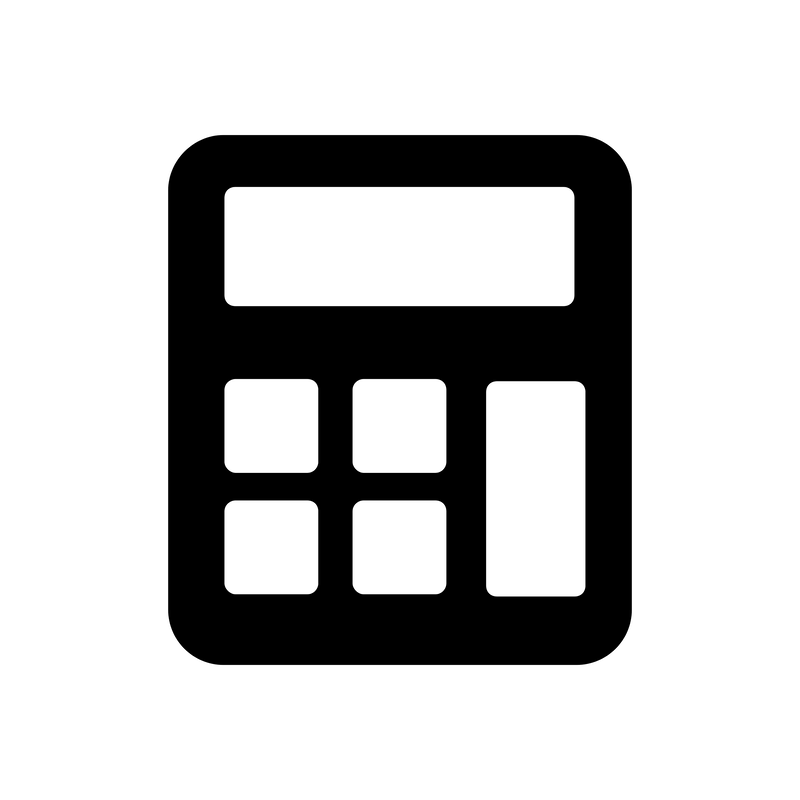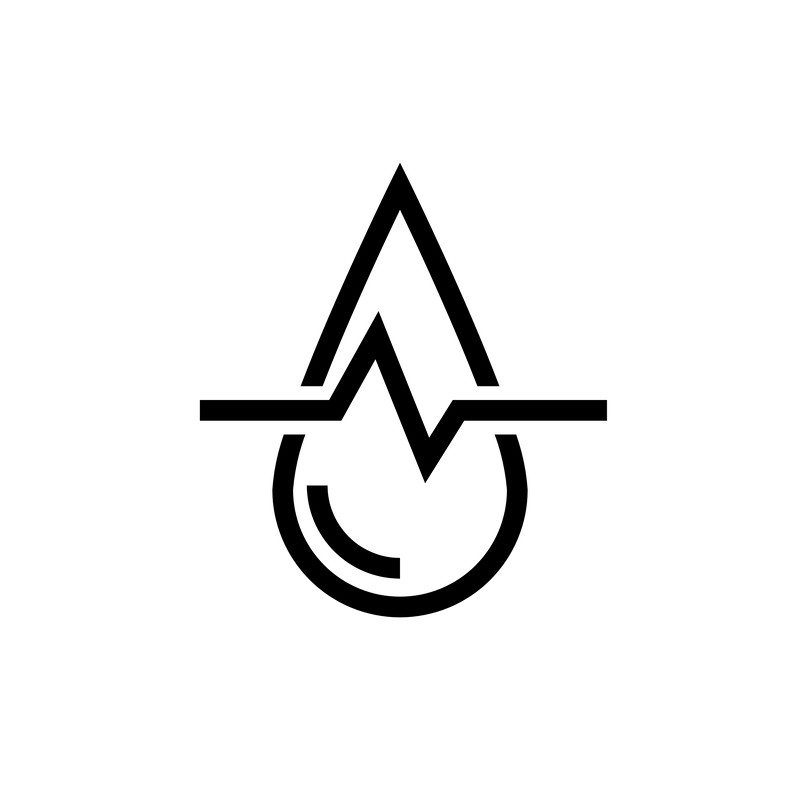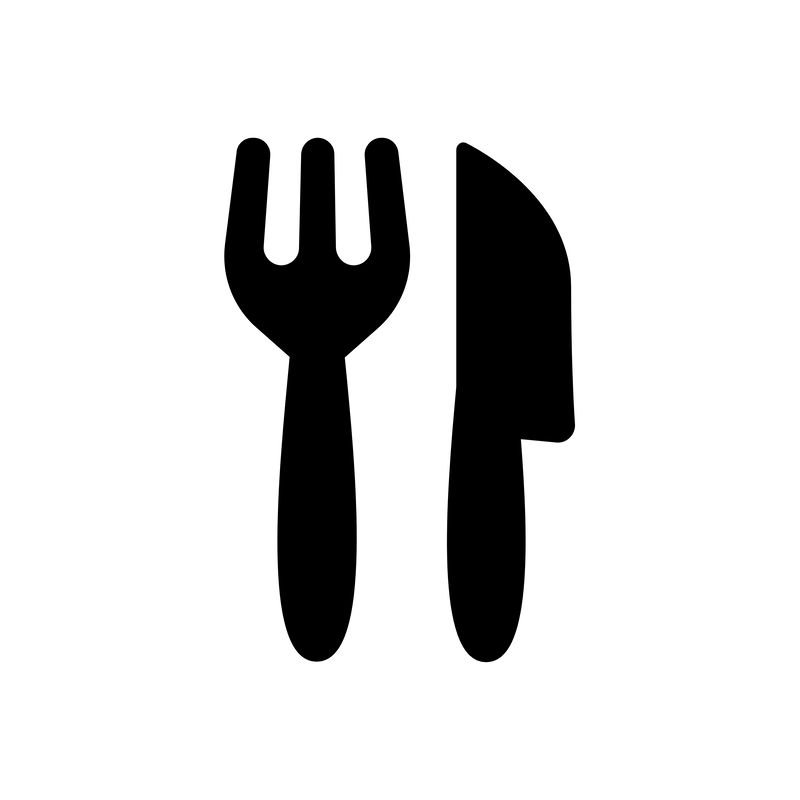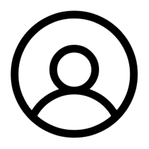My Account [0:49] [0:49]
On the settings tab, at the bottom of the page, you can access "My Account." On this page, you can change your password, sign out and delete your account if necessary. Also on this page, you will have access to the Guide, Support Us page, About Us page and the Privacy Policy.
There is also a "Followers" link which is a feature that is coming soon! This feature will allow you to give access to others to view your account. This may include your caregivers, doctors or school nurse. |