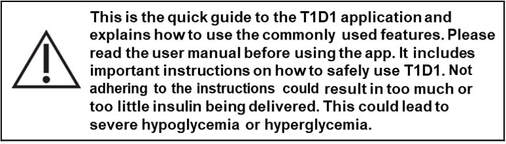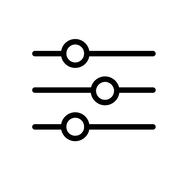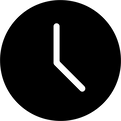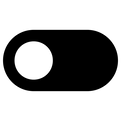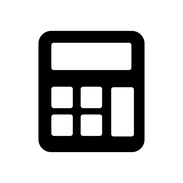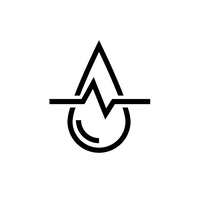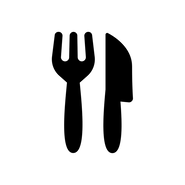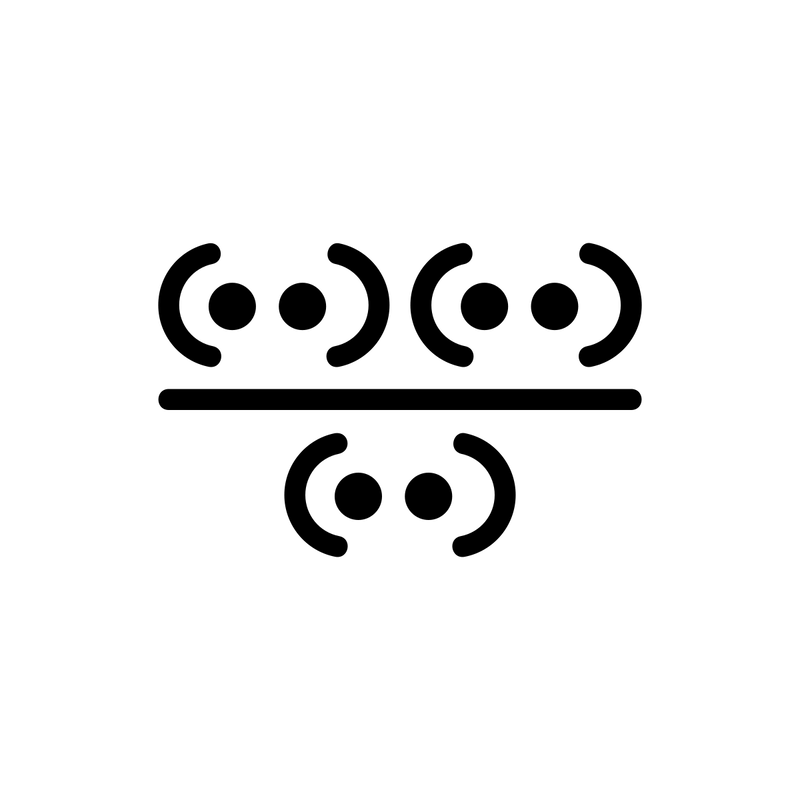Getting StartedGetting started is really pretty simple. First, create an account - we just need your name, email address, and password. Don’t worry, we will never sell any of your information - that’s just not how we roll. Once you have created an account you will be led through our super simple “Onboarding Wizard” where you will enter all of your basic calculator settings. Oh! One More thing! You can even enter your Basal Insulin dose here! Slick, huh? But, before you get too excited, PLEASE make sure to consult with your doctor to confirm that all of these settings are correct for you.
|
Calculator ProfilesNow that your basic info is set up, you can turn on some cool options if you like. If you want to customize your calculator settings for different situations during the day, go to Settings and tap on Multiple calculator profiles. We will create some typical profiles for you, like Breakfast, Lunch, Dinner, and Nighttime - but you can add your own too! Scroll through each calculator profile and enter a unique blood glucose target, correction factor, and carb ratio for each profile. Again, it is super important that you consult with your doctor to make sure the settings are exactly right for you.
|
Negative Correction FactorAnother option to consider, with the help of your doctor, is Negative Correction. Tapping on Settings and then Advanced Settings will bring you to the page that has the option. You can toggle using “Negative correction” to lower your insulin dose when your blood sugar is lower than the blood glucose target. And, of course, double-check with your doctor to determine if you should use this feature.
|
Insulin Bolus CalculatorOk, now for the good stuff! The Insulin Bolus Calculator is on the first tab of the navigation bar - it is where you go right after logging in. First, select one of the calculator profiles. Then, enter your current blood glucose level and the number of carbs you are planning to eat (in grams). Click calculate and - TADA! The recommended insulin amount is displayed right there for you. You can add a note to yourself, if you want, and then click “Log it” and all of your data will be stored in your insulin log. Amazing right?! You can also log your Basal Dose here by selecting “Basal” from the calculator profile and clicking “Log it.”
|
Insulin LogTap on Log in the navigation bar and you will be presented with our handy dandy Insulin Log page. The logs can even be edited and deleted if needed. The best feature of this page (I think, anyway) is that you can share your logs with your healthcare provider, or anyone else that needs them, simply by tapping the export icon in the top right corner. Select the date range you want to export, and tap Share. Now, two CSV files are ready to be shared by any method you want - Email, Message, AirDrop, or even Carrier Pigeon. Ok, well, maybe not Carrier Pigeon.
|
My Food LibraryThe Food Library is just a convenient spot for you to create a list of the foods you frequently eat. This way, you don’t have to keep looking up nutritional facts or adding up ingredients every….single…time. It will help you keep track of your foods, their carb amounts, quantities, and any notes you have about each item. Just tap on the Add Food button (at the bottom of the screen) and have at it!
One more super cool easter egg - there is an icon on the top right corner of the screen which lets you select the foods you are planning to eat - then, it will sum up all the total carbs for you in your meal. I know, I know, we thought of everything….! |
Other StuffThere are a couple of other “Advanced” settings you can check out. If you’re a control freak, like some of us, you can turn on the advanced option to “Display Formula” and the Bolus calculator will show you how it gets to the insulin recommendation. Also, you can select a rounding option if you would like the app to round the insulin recommendation results for you. Lastly, if you don't have WiFi service, the app will continue to work and will sync up when you're back online. (The “Glucose Unit” option is almost never changed - so let’s leave that one alone, mmmmkay?)
|